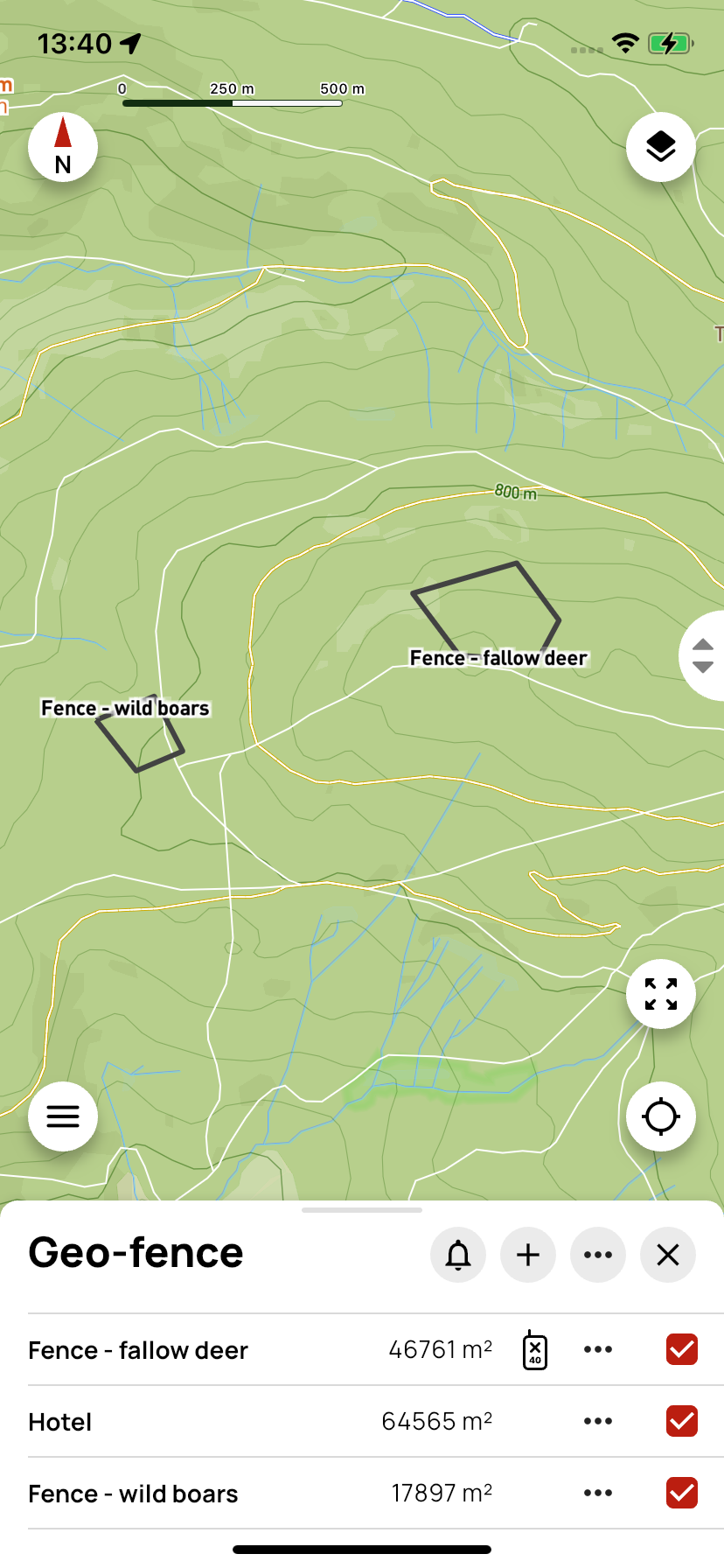Geo-plot
Virtual fences allow you to create invisible boundaries to monitor your dog's movement. The device will notify you when the dog leaves or enters the designated area.
👥 Shared icons
- The bell icon opens notification settings.
- Click the + icon to start creating a new geo-plot.
- Next to + is the ··· icon with options Deselect all / Select all, Delete all, Import, and Export.
- 🗙 closes the geo-plot panel.
⬡ Single geo-plot

Clicking the geo-plot name (left of the ··· icon) will automatically zoom the map to the selected plot.
The X40 controller icon indicates that the geo-plot is also saved in the X40 controller.
Clicking the ··· icon opens the action menu:
- Rename – changes the plot name in the app and in the X40 controller.
- Send plot to GPS controller / Delete plot from GPS controller – saves or removes the plot in the X40 device. If the plot is already saved in the X40 controller, the controller icon appears in the row.
- Settings – set whether you want to receive notifications when leaving the zone or entering the zone, and choose the sound zone width (0–200 m).
- Export – saves the plot to a .gpx file.
- Delete – removes the plot from the app and the controller.
The checkbox determines whether the plot is active / inactive.